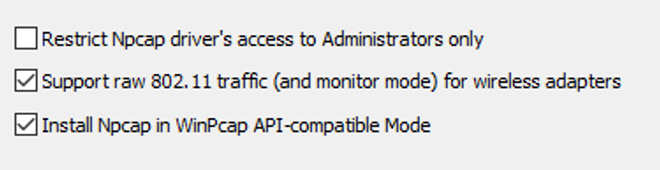By completing this task, you will be able to detect network intrusion using Snort IDS.
To test Snort, you can generate network traffic on the monitored interface and observe the alerts generated by Snort. To generate network traffic, you can perform various activities such as browsing websites, sending emails, or downloading files.
Expert Mode
- Configure Snort to monitor network traffic
- Create a custom rule to detect ICMP traffic and generate an alert
- Start Snort
- Generate ICMP traffic to test Snort
Regular Mode
Task in details »
Configure Snort
- Open the Snort configuration file in a text editor such as Notepad. The configuration file is located in the Snort\etc directory
- Add the following line to the configuration file to define the rule:
alert icmp any any -> any any (msg:"ICMP traffic detected"; sid:10001; rev:1;)
This rule will generate an alert whenever ICMP traffic is detected on the network
- You can customize the rule by adding additional parameters, such as source and destination IP addresses or specific ICMP message types. For example, to detect only ICMP echo requests, you can modify the rule as follows:
alert icmp any any -> any any (msg:"ICMP echo request detected"; icmp_type:8; sid:10001; rev:1;)
- Save the changes to the Snort configuration file
- To start Snort, open a command prompt and navigate to the Snort\bin directory. Type the following command snort -i [interface name] -c [configuration file] and press Enter. Replace "[interface name]" with the name of the network interface you want to monitor and "[configuration file]" with the path to the Snort configuration file.
Generate Traffic
- Start Kali and Metasploitable 2
- In Kali, type the following command to generate ICMP traffic ping [Metasploitable IP]
- Test: If Snort detects the ICMP traffic, it will generate an alert according to the rule you defined